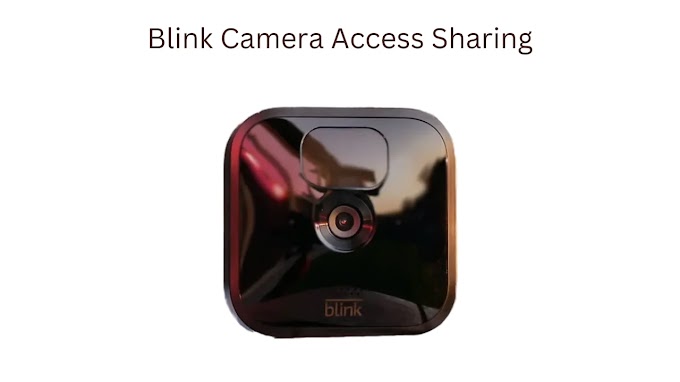In this guide, we will explain why your Blink Camera may not detect motion. We will also give you step-by-step solutions to help keep it running smoothly. Let’s dive in.
Customize the Motion Detection Settings
Ensure that your Blink Camera’s motion detection settings are configured correctly. Open the Blink app and proceed to the Camera section. Check the sensitivity and clip length settings. Sometimes, a simple sensitivity change can significantly affect motion detection accuracy.
Test Your Wi-Fi Connection
A weak Wi-Fi connection can affect your Camera’s ability to detect motion promptly. Make sure your Camera is connected to a stable Wi-Fi network. If your signal strength is low, consider moving your router or using a Wi-Fi extender to improve coverage in the Camera’s area.
Correctly Position your Camera
The placement of your Blink Camera is crucial for effective motion detection. Ensure it's positioned at the right angle and height to cover the intended area. Avoid placing it near reflective surfaces, direct sunlight, or sources of interference, as these can trigger false alarms or hinder detection.
Check Your Motion Zone Settings
Blink Cameras allow you to define specific motion zones within their field of view. Double-check that you've set these zones correctly. Eliminate any zones capturing unwanted motion, like trees or busy roads. Focusing on the essential areas will improve accuracy.
Check Motion Scheduling Settings
Motion scheduling can be helpful if you don't need round-the-clock motion detection. Ensure that your Camera's schedule aligns with your needs. Let's say your device is set up with a plan that doesn't correspond to the activity you usually engage in. Motion detection will only work if it's working as intended.
Firmware and Software Updates
Outdated firmware or app versions can lead to compatibility issues and hinder motion detection. Regularly check for updates in the Blink app and ensure the Camera's firmware and app are current. Manufacturers often release updates to address bugs and enhance performance.
Resetting the Blink Camera and Reconnect
If all else fails, consider factory resetting your Blink Camera. It should be your last resort, as it will erase your Camera's settings. You can accomplish this by following the instructions in the Blink app or the user manual. After resetting the Camera, set up the motion detection settings again.
Contact Blink Customer Support
Conclusion
Troubleshooting motion detection issues with your Blink Camera doesn't have to be daunting. By following the steps outlined in this guide, you can quickly identify and fix the problem.
Related Articles: