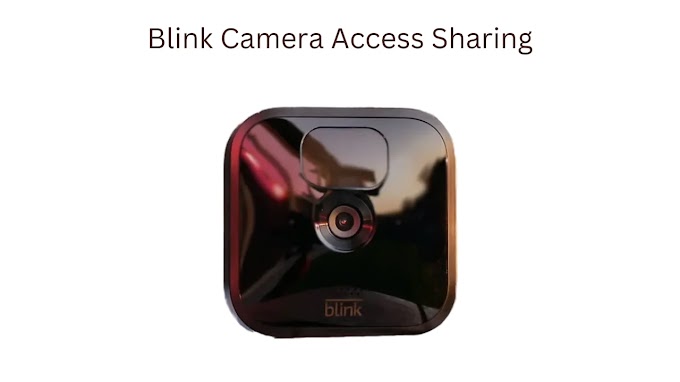In this troubleshooting guide, We will help you find solutions to fix Eufy camera charging issues.
We will explain the common reasons for Eufy cameras not charging and provide step-by-step instructions on how to troubleshoot them. We will also give you some additional tips on preventing or minimizing future charging problems.
You can use the Eufy app on your smartphone or tablet to check if your battery is dead. The app will show you the battery level of each of your cameras and alert you if any of them need to be charged. You can also check the LED indicator on your camera. If it is red, it means that the battery is low or empty.
To prolong the battery life of your Eufy camera, follow these tips:
A third reason for the Eufy camera not charging is that your camera's firmware is outdated. Firmware is the software that manages and controls your camera's functions and different features. If it is not updated regularly, it can cause compatibility issues or bugs that affect charging.
To update the firmware of your Eufy camera, you can follow these steps:
However, you should know factory resetting will also delete any recordings or customizations that you have made on your camera. You will need to reconfigure your camera and set it up again after factory resetting.
To factory reset your Eufy camera, you can follow these steps:
Once you have completed the factory reset, try charging your camera again and see if it works.
Common Reasons for Eufy Camera Not Charging
Dead Battery
You can use the Eufy app on your smartphone or tablet to check if your battery is dead. The app will show you the battery level of each of your cameras and alert you if any of them need to be charged. You can also check the LED indicator on your camera. If it is red, it means that the battery is low or empty.
To prolong the battery life of your Eufy camera, follow these tips:
- Charge your camera fully before using it for the first time.
- Charge your camera when the battery level falls below 20%.
- Use the power-saving mode or schedule mode to reduce battery consumption.
- Protect your camera from extreme temperatures and direct sunlight.
- Clean the battery contacts regularly to prevent corrosion or dirt build-up.
Faulty Power Source
- To test if your power source is faulty, you can try these steps:
- Plug your camera into a different power outlet and see if it charges.
- Use a different power adapter and USB cable and see if they work.
- Check the charging port on your camera for any signs of damage or debris.
- Use another Eufy camera or device with the same power source and see if it charges.
Firmware Updates
To update the firmware of your Eufy camera, you can follow these steps:
- Make sure your camera has at least 50% battery level.
- Connect your camera to a stable Wi-Fi network.
- Open the Eufy app on your smartphone or tablet.
- To access settings, tap on the icon in the bottom right corner of your screen.
- Tap on Device Settings and select your camera.
- Tap on Firmware Update and follow the instructions on the screen.
Troubleshooting Steps
Check Physical Connections
- The power adapter and USB cable are securely plugged into your camera's power outlet and charging port.
- The cables and connections are not twisted, bent, or kinked.
- The charging port on your camera is clean and free of dust, dirt, or moisture.
Reboot Camera
- Press and hold the Sync button on your camera for 10 seconds until the LED indicator flashes blue.
- Take a pin or a paper clip, press down, and hold the Reset button on your camera for about 10 seconds. Keep holding it until the LED indicator starts flashing in a blue color.
After rebooting, wait for your camera to reconnect to the Wi-Fi network and the Eufy app. Then, try charging your camera again and see if it works.
Factory Reset
However, you should know factory resetting will also delete any recordings or customizations that you have made on your camera. You will need to reconfigure your camera and set it up again after factory resetting.
To factory reset your Eufy camera, you can follow these steps:
- Make sure your camera has at least 50% battery level.
- Press and hold the camera's Reset button with a pin or paper clip for 30 seconds until the LED flashes red.
- Wait for your camera to restart and enter pairing mode.
- Open the Eufy app on your smartphone or tablet and follow the easy-to-use instructions to set up your camera again.
Additional Tips
Environmental Factors
- The temperature is too high or too low. The optimal operating temperature range for Eufy cameras is between -4°F and 122°F (-20°C and 50°C).
- The weather is too wet or humid. The Eufy cameras are water-resistant but not waterproof. They can withstand rain or snow but not submersion or flooding.
- The sunlight is too bright or direct. The Eufy cameras have a built-in solar panel that can help charge the battery. Still, excessive sunlight can also overheat or damage the camera.
Contact Customer Support
In this case, you should contact Eufy customer support for further assistance. You can reach them by:
Regularly maintaining and taking good care of your Eufy camera can prevent or reduce charging issues in the future. Keep your camera clean, updated, and charged for optimal performance and security.
Do you have any questions or comments about this guide? Do you have any additional tips or tricks to share with other Eufy camera users?
If so, please feel free to leave them in the comment section below. We would love to hear from you!
Thanks for reading, and happy troubleshooting!
- Phone: 1-800-988-7973 (US), 44-1604-936200 (UK), 49-431-22012059 (DE), 39-0694-808631 (IT), 33-176540776 (FR), 34-911238871 (ES)
- Email: support@eufylife.com
- Live Chat: Visit the Eufy website and click on the chat icon in the bottom right corner of the screen.
- When calling customer support, be prepared to give your camera's model, serial number, purchase date, and proof of purchase.
You will also need to describe the issue you are facing and the steps you have taken to troubleshoot it. Eufy customer support will guide you through the process of resolving your issue.
Conclusion
We hope this troubleshooting guide has helped you fix the Eufy camera not charging issues. As you can see, there are many possible reasons for the Eufy camera not charging and many solutions to try. By following this guide, you should be able to identify and resolve the problem in no time.Regularly maintaining and taking good care of your Eufy camera can prevent or reduce charging issues in the future. Keep your camera clean, updated, and charged for optimal performance and security.
Do you have any questions or comments about this guide? Do you have any additional tips or tricks to share with other Eufy camera users?
If so, please feel free to leave them in the comment section below. We would love to hear from you!
Thanks for reading, and happy troubleshooting!